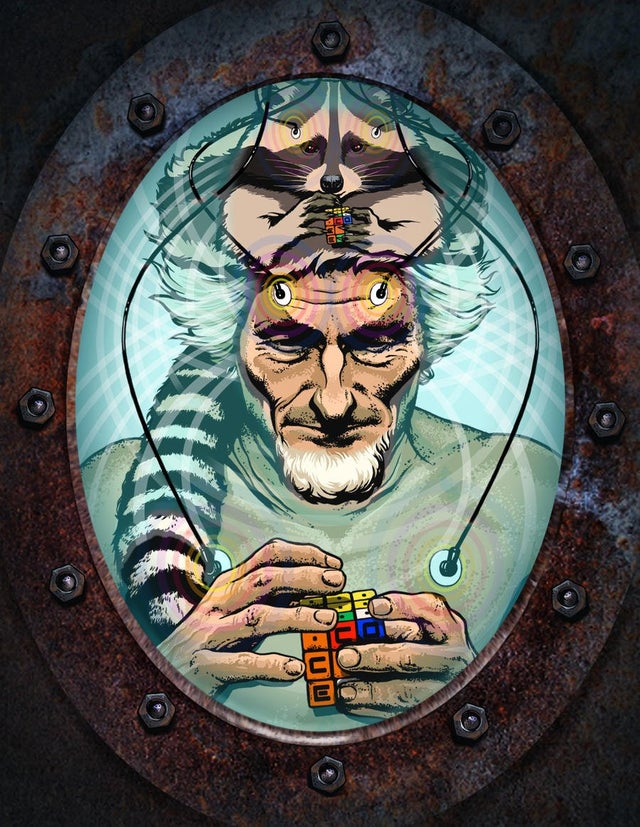I just installed Ubuntu 22.04.3 LTS (Cinnamon) on an empty laptop a couple days ago and have been experimenting a lot. I’m coming from being a Windows user since I was just a little kid playing old DOS games on my grandpa’s Win-98 PC back in around 2000. My daily driver is currently running Windows 10 but I am pretty adamant on not going with Win-11. I’ve been wanting to experiment with Linux for a while and Cinnamon so far seems like a lot of fun to navigate. Terminal is amazing. The fact that you can custom-write keyboard commands that can be hand-tailored to individual programs on your computer via the OS… that’s powerful.
I have not tried running WINE yet but I plan on doing so soon. I also have not done much of anything, honestly, except for learning how to search for programs with gnome-software --search=. I have also used sudo a couple times to download software here and there, but I know I am not tackling this in as systematic of a way as I ought to be to really figure this machine out.
What are some really important basic commands I can use to start branching out into Terminal command structures and learning more about how I can edit and customize my computer? And if Cinnamon has shortfalls or weaknesses that I may run into eventually, what are some good alternative distros that I could leapfrog to eventually? I do not have any coding experience (currently), but I do consider myself a semi-power-user on Windows, having messed with CMD many times and digging through all the damn menus to access drivers and alter ports.
KDE is your friend in the trenches, Kubuntu > Ubuntu 100%
Regardless of whatever distro, definitely keep all your stuff backed up on an external drive. I had to “restart” my install a few times to get the hang of things. Yet I still keep all my info on an Vegacrypt encrypted external just in case to this day.
Always have a backup and don’t be afraid to break it.
Never use sudo for graphical apps. If you need admin permissions use pkexec instead. ie.
pkexec gpartedIf you’re typing out a long file path in the terminal you don’t have to type the whole thing out, you can just press tab and it’ll autocomplete for you.
So for example, if your file is called 1234567890.jpg you can just type 123 and hit tab and it’ll fill in the rest. And if there’s more than one file that begins with 123 it’ll list them. Works for folder names too.
My tip would be to try a few distros before you settle on one. Ubuntu was it for me about seven years ago, but I used mint for a few years and am using MX with xfce now.
Also,
sudo !!is pretty useful when you forget tosudothe previous command. It means “super user do the last command I just boneheadedly forgot to do that to”Rather than Ubuntu Cinnamon, you’d be better off with Linux Mint.
Switch from bash to zsh and make it look nice – https://dev.to/abdfnx/oh-my-zsh-powerlevel10k-cool-terminal-1no0 Also replace ls with exa and cat with batcat. Remember you can set aliases in ~/.bashrc or ~/.zshrc.
If you like customization, I’d recommend KDE. If you like customizing keyboard stuff, you can customize your keyboard layout here: /usr/share/X11/xkb/symbols. Also look into espanso for text expansion.
If you have an Android phone, get KDE Connect.
If you need new software, check apt search if it’s in there.
You can have a look at !linux4noobs@programming.dev
Two tips:
I have not tried running WINE yet but I plan on doing so soon.
Steam “just works” on Linux, you can install it via flatpak (which I use) or from their deb repo. It includes “Proton”, which is a fancy bundle of wine and some extra open source valve sauce to make it nice and easy to use. Any game that runs on the steam deck also runs on Linux via proton, and there’s no messing around at all. It looks and feels just like steam on Windows, and thousands of games just work with no setup or config beyond clicking the big blue and green buttons to install and run. Not EVERY games works, but tons do. I’d heavily recommend this over raw wine to a beginner.
The second tip is not to ask what you can do on Linux. The answer, to a first approximation, is that you can do everything on Linux that you can do on Windows or OSX. I daily drive all three, and mostly do the same stuff on them. Instead, ask YOURSELF what you WANT to do on Linux. Then Google and ask us HOW to do it… or what the nearest approximation is if the precise thing you want to do doesn’t work on Linux.
Not very practical, but good for understanding the OS: Everything is a file. Even your filesystem and harddrive is represented by a file (devicenode).
Back in the day, before things such as pulseaudio and equivalents became the norm, there was also such a file (it might still exist, idk) for your soundcard. By shoving the contents of a wav file directly into /dev/dsp, you could hear it as if it was played normally.
Unrelates to the above, in a terminal context it’s very handy to learn the concepts of STDIN, STDOUT, and STDERR, and how to manipulate these. I won’t go into it here, but whenever you see a bunch of commands strung together with redirects, < > | >>, that’s usually for sending the output (STDOUT) of one command somewhere else, such as to the input STDIN to another command.