

The main issue you’ll run into is nicher proprietary software being hard to install, but that’s what containers are for. The main one I see is if you need to install some proprietary VPN client it gets annoying, but since you’ll be running a VM anyway you can do some network trickery. My work’s antivirus only works on Ubuntu and RHEL, proprietary kernel modules so it’s got to be at least one of those kernels.
Linux is Linux, nothing’s impossible to solve even with Bazzite’s immutability. Worst comes to worst you make your own images and it’s not that hard, you basically just fork it on GitHub and let the CI do its thing.
But do you have time to fiddle to make it work and take the risk, or do you want to play it safe? How confident are you with Bazzite’s more advanced topics?




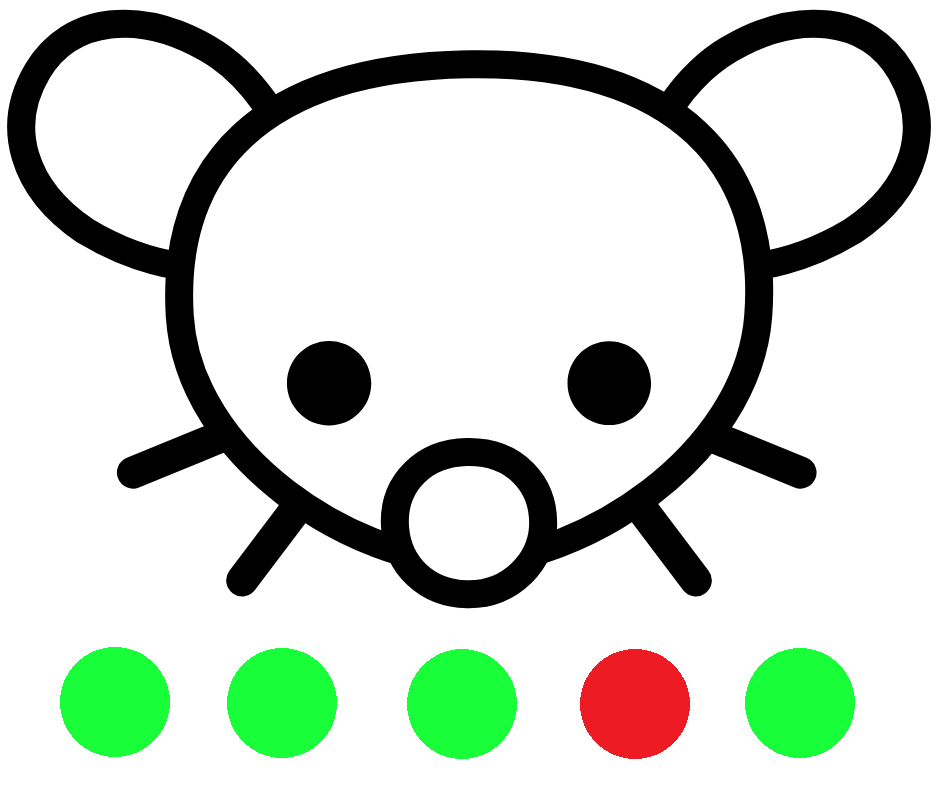
There’s YaCy. I’ve run a node for a while but it ended up filling up my server’s drive just indexing german wikipedia and the results were terrible.
And it’s still not private because you have to broadcast the query across the network.